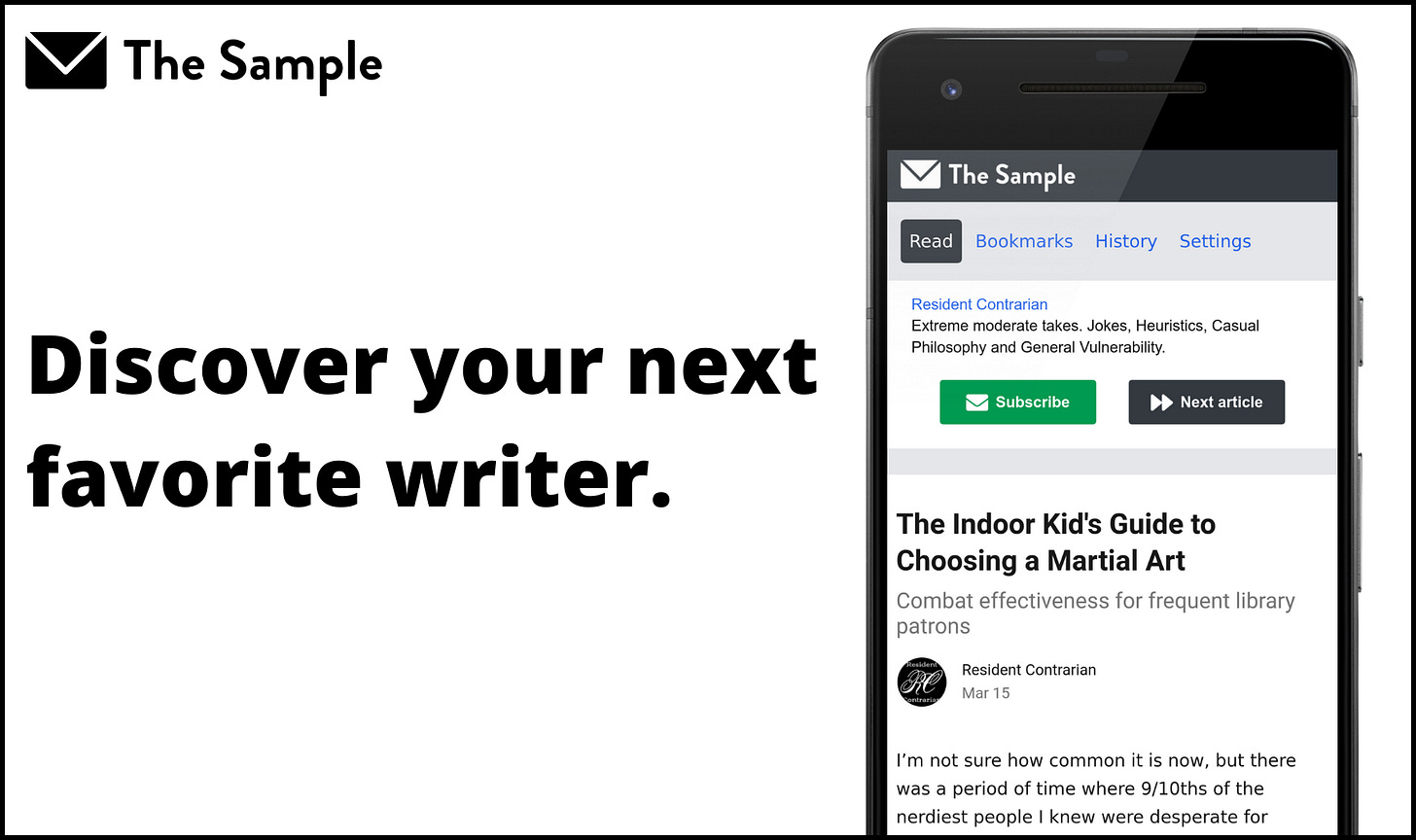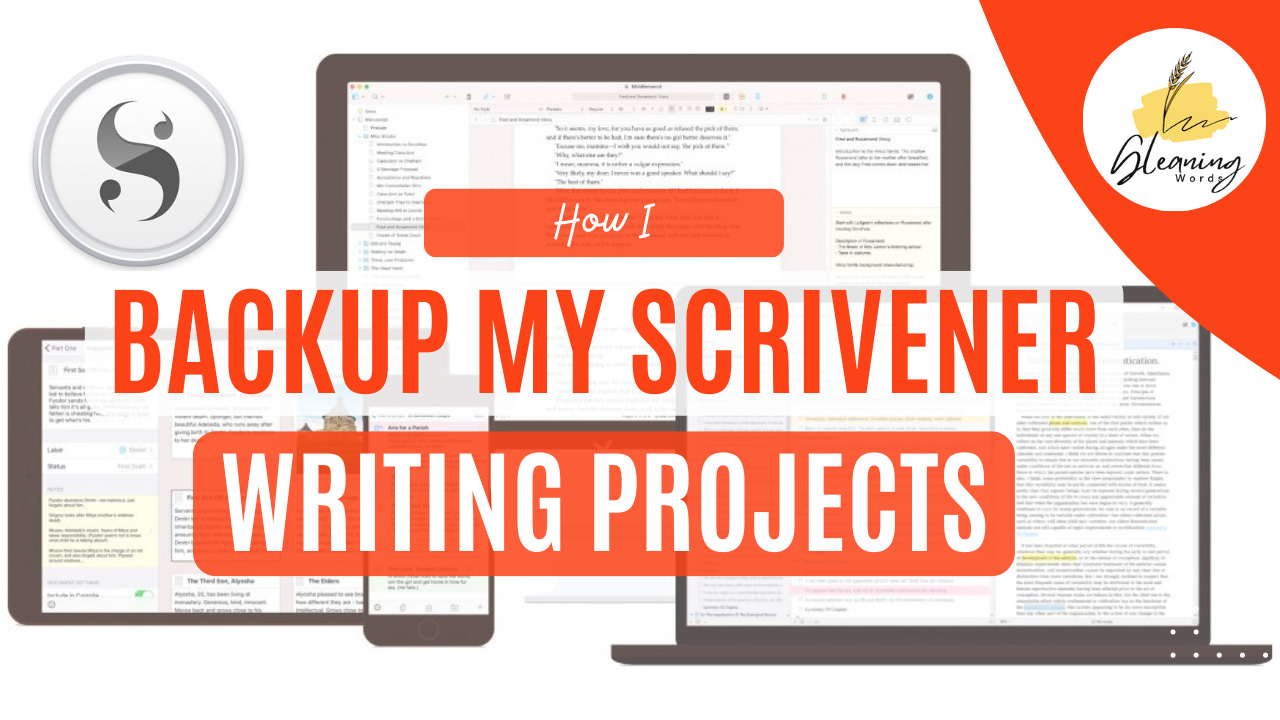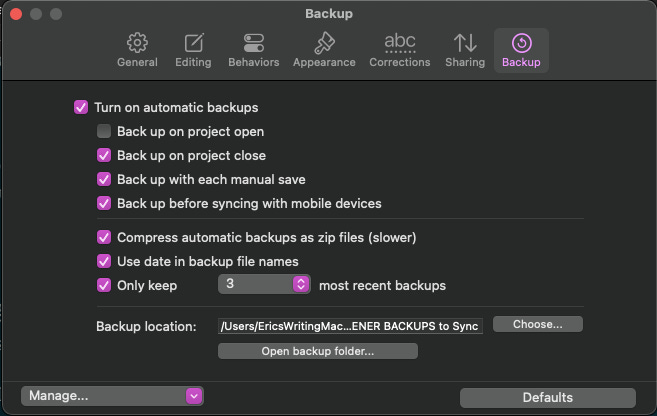This post is sponsored by…
I back up my files each and every time I use Scrivener. In this post, I’ll share with you how I go about it.
Adapted from my original comment on the Literature & Latte blog.(1)
Scrivener Backup Preferences
First off, I created a dedicated folder called “SCRIVENER BACKUPS to Sync” located in my Dropbox folder. This is the folder I tell Scrivener to backup to. Why Dropbox? Because the folks at L&L state it’s simply the best cloud platform that’s “friendly” to Scrivener projects, as opposed to Google Drive, One Drive, and other cloud storage options. (For more info on syncing options, see Section II, Chapter 14 of the Scrivener Manual, found in the Help menu of Scrivener.)
Here’s a screenshot of my Scrivener Backup Preferences:
As you can see, I tell Scrivener Preferences to backup in the following ways:
Turn on automatic backups. This is a no-brainer. Why keep manually saving when Scrivener will do it for you?
On project close.(2) This includes when you quit the actual Scrivener app or just close the project’s window.
With each manual save. I try to avoid this due to amassing multiple backup files.
Before syncing with mobile devices. I never use this feature, actually; I’d much rather use my laptop/desktop computers for maximum efficiency.
Compress backups as zip files. Very important for accurate saving and re-opening projects on other devices later.(3)
Use date in backup file names. For easy reference of the latest backups.
Only keep 3 most recent backups. I choose three because I have so many other writing project files to keep up with, and because I frequently transfer backups to my iMac anyway. (More on this below.)
You can even save your backup preferences to load on other devices where you might not want to be so comprehensive about backing up (short stories, blog posts, articles, recipes, et. al.).
Keep reading with a 7-day free trial
Subscribe to Gleaning Words to keep reading this post and get 7 days of free access to the full post archives.